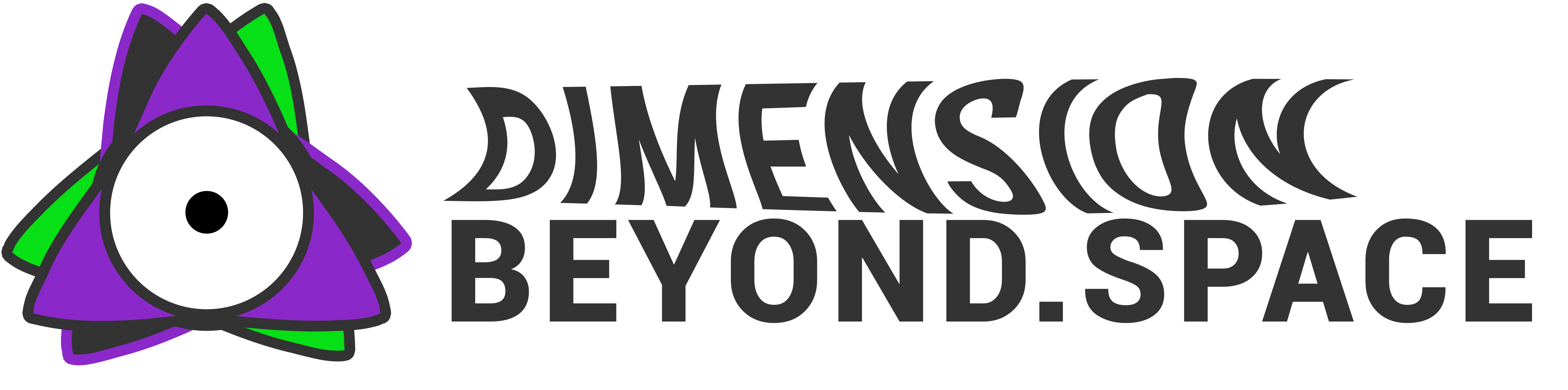Managing projects, communication, and teams may seem like a circus act with multiple rings, but fear not, project warriors! We have the ultimate solution: powerful software tools to boost your workflow and create unbeatable teams.
Project Masters:
- Zenhub (integrates with GitHub): Zenhub is your developer BFF! It transforms code issues into actionable tasks on visual kanban boards, like magic but with coding superpowers.
- Github: Github is code collaboration heaven! Track versions, share ideas, and keep everyone in sync with version control superpowers.
- Miro: Miro unleashes your team’s inner Picassos! Brainstorm, map ideas, and diagram like you’re drawing on a giant digital whiteboard, minus the messy markers.
- Asana: Asana is your task-taming tiger! Break down projects into manageable chunks, set deadlines, and monitor progress like a boss. Goodbye, chaos; hello, control!
- Jira: Jira calls agile teams to assemble! Track issues, create sprints, and customize workflows like a pro. Get ready to conquer projects at lightning speed.
Smarter Work, Not Harder Work:
- Smartsheet: Smartsheet turns spreadsheets into powerhouses! Transform boring tables into dynamic hubs for collaboration, automation, and data-driven decisions.
- Trello: Trello makes Kanban easy! Drag and drop tasks with glee, keeping everything organized and visually clear. Perfect for teams who like things simple (and colorful!).
- Monday.com: Monday.com offers project dashboards that rock! Customize everything, automate tasks, and track progress in real-time. Your projects will be begging for Monday (seriously).
Collaboration Champions:
- Slack: Slack is your communication HQ! Chat, share files, and discuss in channels. Keep your team connected and buzzing with information. No more endless email chains!
- Zoom: Zoom reimagines meetings! Video conference across continents, share screens, break into groups, and record everything. Goodbye, travel woes; hello, global collaboration!
Bonus Team Builders:
- Donut: Donut breaks the ice (virtually)! Get team members chatting one-on-one, building bonds, and boosting team spirit. No awkward silences at the virtual water cooler.
- Watercooler.ai: Watercooler.ai suggests a remote happy hour! Create virtual spaces for casual chit-chat, just like the real office water cooler. Morale boost incoming!
- Headspace: Headspace helps you focus amidst the frenzy! Guided meditations and mindfulness exercises keep your team calm, centered, and productive. Stress no more; conquer more!
- Polly: Polly brings decision lightning bolts! Quick polls and surveys cut through email clutter, ensuring everyone’s voice is heard. Democracy in action, one vote at a time.
Remember, the best tool is the one that fits your team’s unique groove. Experiment, mix and match, and watch your projects soar with newfound efficiency and a team spirit that can crush any challenge! Now, armed with these powerful tools, go forth and conquer the project wilderness—your dream team awaits!